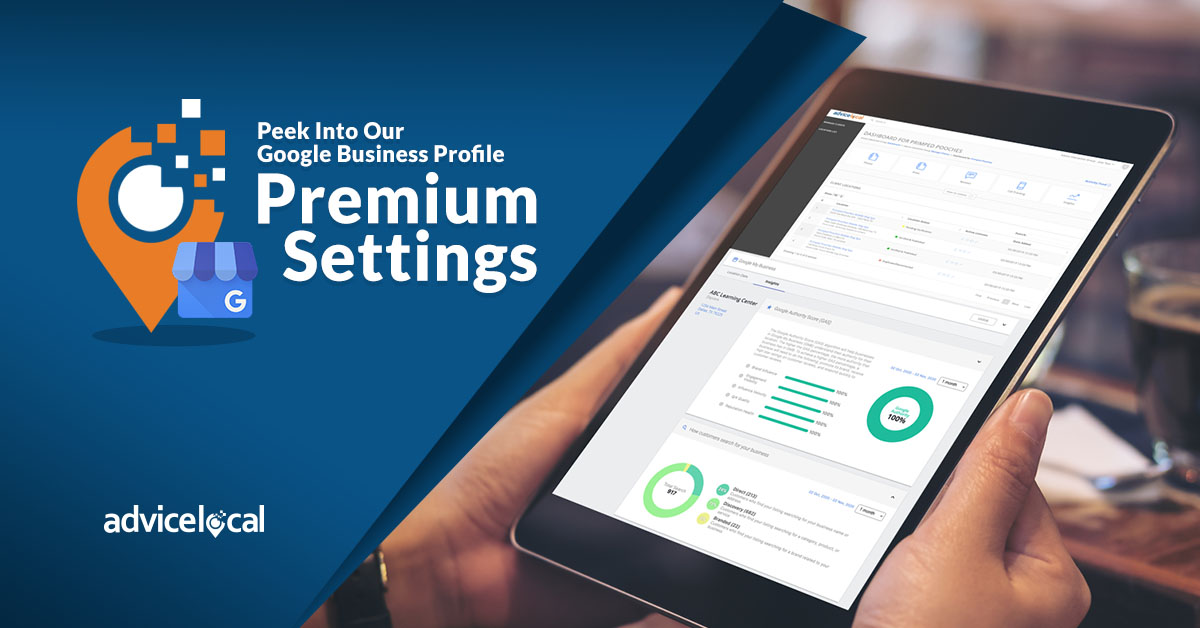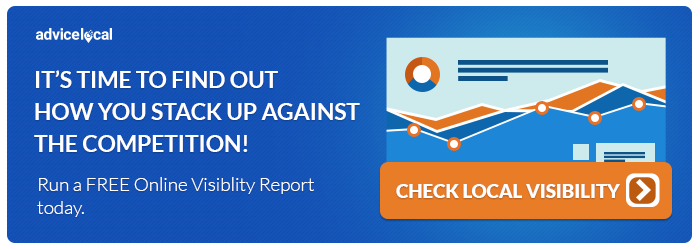Today I’m going to dig into a few more features available within the Advice Local partner dashboard. At the beginning of November I shared with you the benefits of utilizing Google Business Profile (GBP) Sync, which is available to all our partners.
There are a few more hidden features available within the GBP Config section of your partner dashboard you may also want to consider using. The first one relates to the Google Authority Score (GAS).
Google Authority Score Features
As a reminder, the Google Authority Score helps local businesses to understand the authority of their Google Business Profile (formerly Google My Business) listing. The score is calculated based on several factors. Those include:
- Brand Influence
- Engagement Visibility
- Influence Velocity
- Q/A Quality
- Reputation Health
You can access a detailed explanation on the Google Authority Score on our website if you missed the announcement or want a refresher.
Within GBP Config you can elect to have the Google Authority Score information populate for the Baseline Reports you generate, those generated through widget leads, or your white-label landing page.
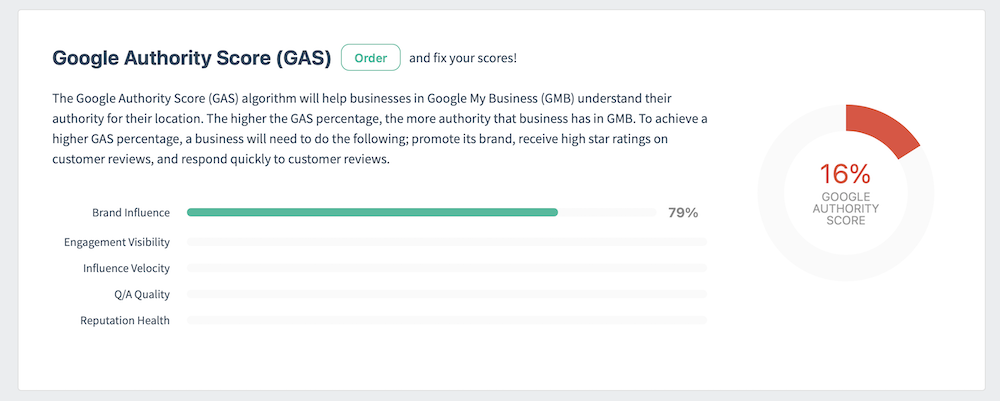
As you can see in the example above, this business’ Google Authority Score is quite low. There is also an “Order” button option. This is a call to action that we include in the report to encourage your prospects to want to buy your services.
You can also elect to have the Google Authority Score information populate on the Progress Report within GBP Config. The information displays the same on the Progress Report as it does on the Baseline. The main difference will be whether you are utilizing our Enhanced Google Business Profile tool for the client or not.
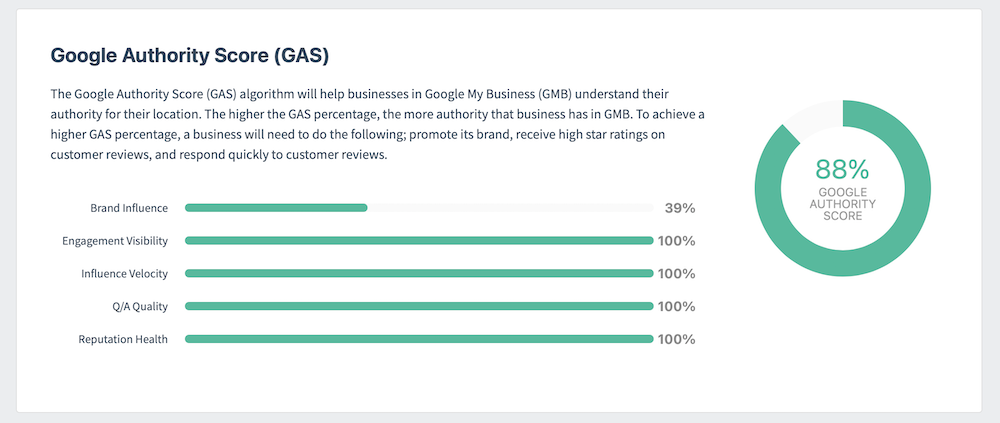
As shown above, you can see the “Order” button has been removed because this partner is using our GBP tool for this client. If they are not using it, the “Order” button will appear.
Turning on the Google Authority Score to show on both reports is really simple, and a great way to motivate your prospects or current clients to want to purchase other services that you offer.
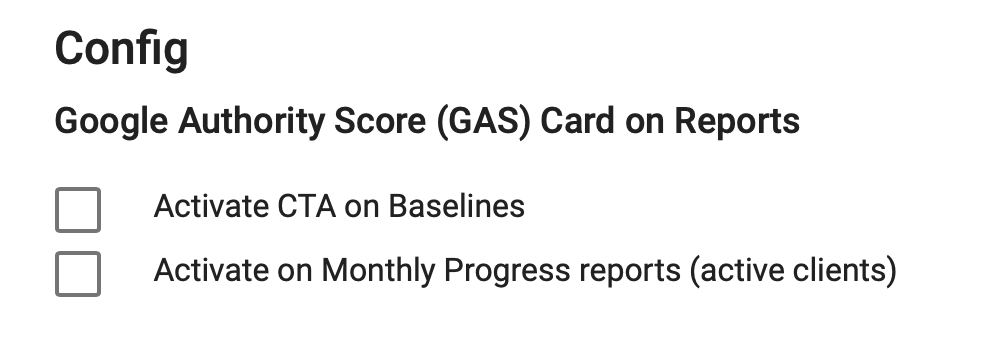
Simply go to GBP Config and select to “Activate CTA on Baselines” and “Activate on Monthly Progress Reports.” This is a global setting, so it will apply to all the existing Baseline Reports in your dashboard – and all the active clients’ Progress Reports.
Accessing Google Business Profile Configuration
As a reminder, to access the GBP Config section, you’ll need to click your email address on the top right when logged into your partner dashboard.
A dropdown will appear there, and you’ll want to click GBP Config. From here you’ll need to give your Advice Local partner dashboard access to your GBP listings. You will be required to log into the account that you manage those listings with. Please note, if you do not have access to the business’ GBP listing, the GAS information will not be able to populate.
Before I wrap up today, there’s one more setting within the GBP Config section you’ll want to leverage.
Google Business Profile Auto-Rejection of Public Updates
GBP Auto-Rejection makes it so that anytime someone makes a public edit to a Google Business Profile listing you manage, it will automatically be rejected.
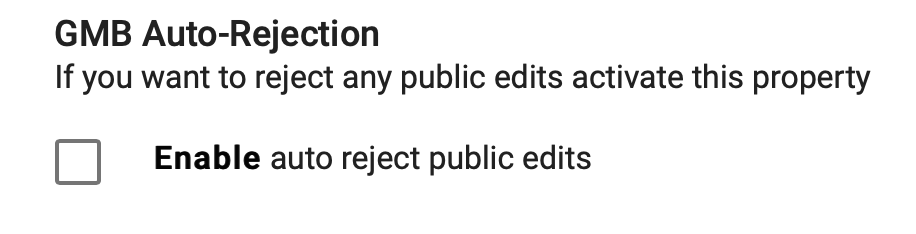
You can simply turn it on by selecting the box. This will save you and your clients time, rather than having to manually reject each edit through the GBP listing.
One last note – after you make your elections be sure to click “Update” on the bottom of the screen within GBP Config. Otherwise, your settings will not be saved.
Google Business Profile Help Is Available
There are so many benefits to becoming an Advice Local partner, and I just walked you through a few of those. For example, the Google Authority Score and Google Business Profile Sync are features available only through our Listing Management Solution. Request a demo today and learn about the other great features.