For a local business that wants to get discovered in search results, maintaining an accurate Google Business Profile (formerly Google My Business) is critical. The listing details (such as the business’ phone number, website, photos, and hours of operation) determine what information consumers see in Google Search and Maps.
Business owners need to take control of the company’s Google Business Profile to ensure up-to-date business information is displayed online. This means creating or claiming the business listing on Google Business Profile and optimizing the content to ensure accuracy and improve visibility.
Claim and Optimize a Google Business Profile in Six Steps
1. Search for the Business on Google
The first step is to find out if the business already has a Google Business Profile. Google often generates listings based on information available online, which may or may be fully accurate. An existing listing should be claimed so the information can be updated and kept accurate.
A simple Google search for the company name can reveal whether or not a Google Business Profile already exists. If a matching listing appears in search results, there should be a link that says “Are You the Business Owner” next to the listing. If, however, the business does not show up in search results, it’s important to create a new Google Business Profile and update it with correct information about the company.
2. Request Verification of an Existing Listing
To claim the listing, click on the “Are You the Business Owner” link. Next, sign into Google, search for the business name, and request verification. This will give you control of the listing and allow you to begin optimizing it. In most cases, Google will give you two options to verify the listing, “Mail me my code” or “Call me now.”
If the “Are You the Business Owner” button is not visible, then the listing has already been claimed. Talk to any partners, owners, or marketers involved with the business to find out who has claimed the listing. Double check if there is another Google account linked to the business. If you can’t figure out who verified the listing, you’ll have to go through Google Help to gain access.
3. Confirm Business Name, Address, and Phone Number (NAP)
Once the business has been verified, you can easily edit and update the business details that will show up in search results. It’s crucial that the business’ name, physical address, and phone number (NAP) are consistent across the web – so the NAP data in the Google Business Profile should exactly match what’s on the business’ website.
It’s highly recommended that if you need to make changes to the listing you make those before requesting the verification from Google. If you make the request and then make a change, you’ll quite possibly have to make a second request to get the listing verified.
4. Choose a Single Business Category
Customers and search engines both prefer business’ that accurately represent themselves online. So when selecting a category for a company’s Google Business Profile, it helps to be as specific as possible. Even if the business falls under multiple categories, it’s best to select the single most relevant category to describe the products or services offered. If you aren’t sure which category is the optimal choice for a particular business, search for similar companies on Google to see what categories they’ve selected.
5. Upload Relevant Images to Represent the Business
In order to provide customers with more context in search results, Google likes to display images next to business listings. Google Business Profile with photos receive 42% more requests for driving directions as well as a 32% better click through rate to the company’s website.
If the business doesn’t upload official images, Google can display photos uploaded by the public – which can sometimes result in embarrassing mishaps for the business. Although a business can suggest a ‘preferred photo’ for search results, Google will only use the recommended photo if it truly represents the business.
Here are some tips for setting preferred photos that Google will approve:
- Upload high-quality photos that give an accurate impression of the store location.
- Use real pictures of products sold by the business.
- Keep Google’s recommended file size (between 10KB and 5MB) and minimum resolution (720px tall, 720px wide) in mind.
- Don’t use stock photos or text-based images.
6. Further Optimize the Business Listing
There are a few more ways to get the most out of a Google Business Profile, including:
- Keeping the Business Hours Up-to-Date: Google displays hours of operation to tell consumers whether or not the business is open at the time of their search. Remember to update this information if business hours change during the holiday season.
- Collecting More Customer Reviews: Encourage customers to leave reviews and take the time to reply when they do.
- Adding a Description on Google+: Although businesses can no longer edit their descriptions on Google Business Profile, this field can still be viewed and edited on Google+.
Whether claiming an existing Google Business Profile or creating one from scratch, use the above tips to ensure accurate information shows up the next time a consumer searches. Keep customers happy, keep Google happy, and increase local visibility.
Need help claiming, creating, or optimizing a Google Business Profile? One location or one thousand, we have you covered! Our partners choose us because we make “local search easy.” Click to learn more.



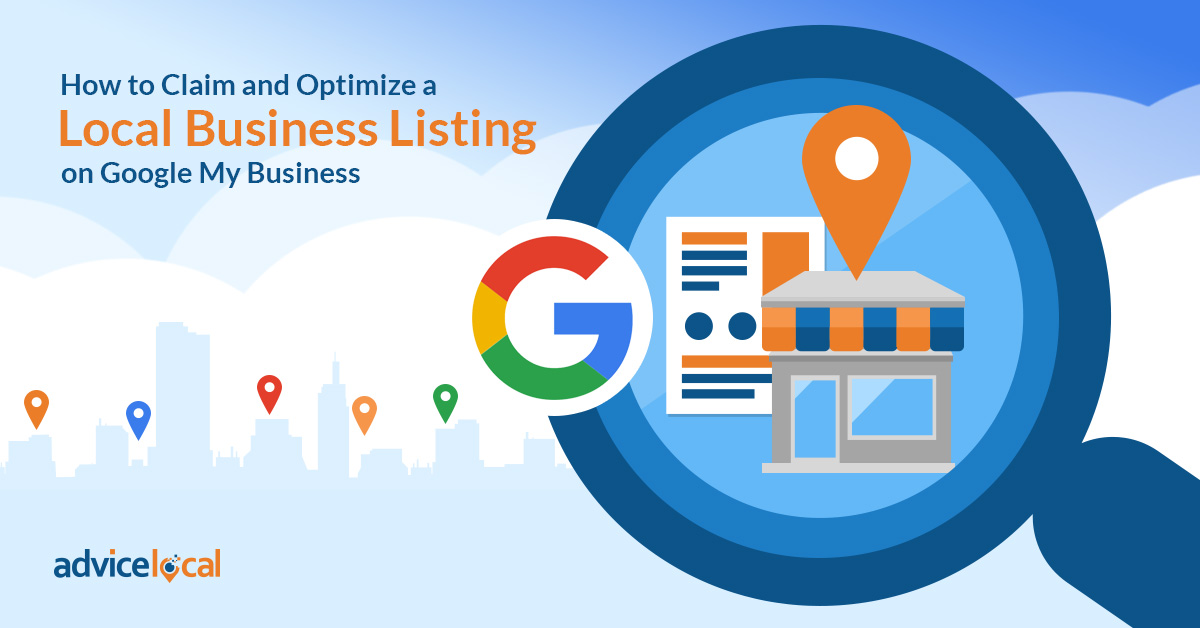
![Advice Locator Map [ad]](https://www.advicelocal.com/images/Locator-Map.png)
4 thoughts on “Back to the Basics: How to Claim and Optimize a Local Business Listing on Google Business Profile”
Comments are closed.