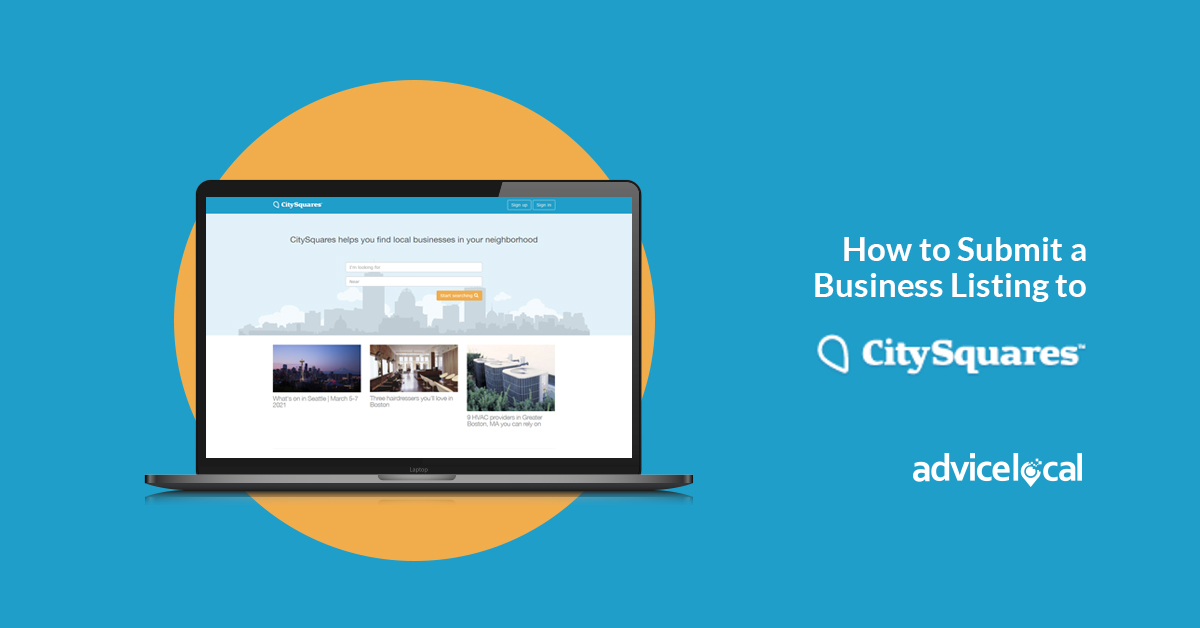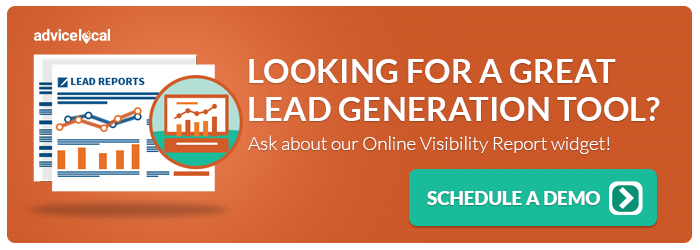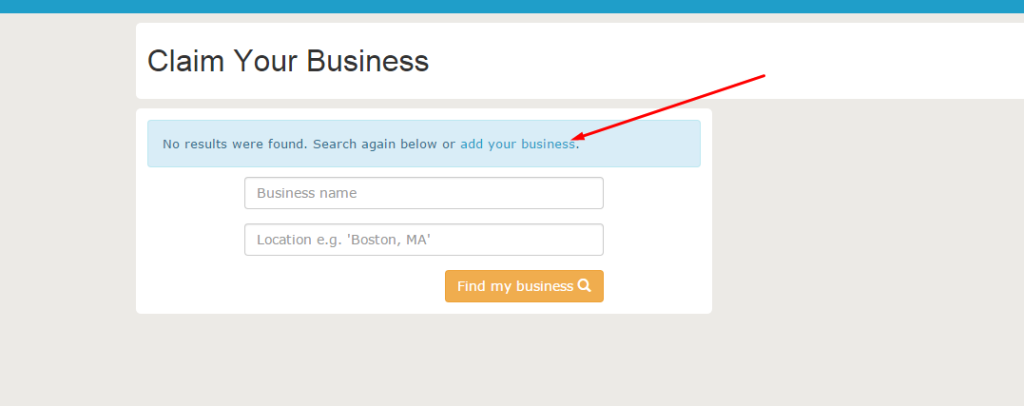City Squares proves itself as one of the most efficient online directories available to a local business these days. But first, a business must accurately list its information online in an easy-to-find location for customers. How is that done? With Advice Local! We offer efficient listing management services for top directories like City Squares and many others within our amplifier network.
City Squares was founded because sometimes it can be hard for customers to find LOCAL businesses for their needs. City Squares can help your customers find you quickly and easily. Smaller, local businesses must make sure their business is listed on City Squares. Don’t miss the opportunity and learn how to submit your business listing to City Squares.
Your Step-by-Step How to Submit a Business Listing to City Squares
Submitting your business listing to City Squares is a simple process. Just follow this step-by-step guide, and your business will be listed before you can say, “City Squares!”
Step 1: Go to http://citysquares.com/ and click on “Sign Up”
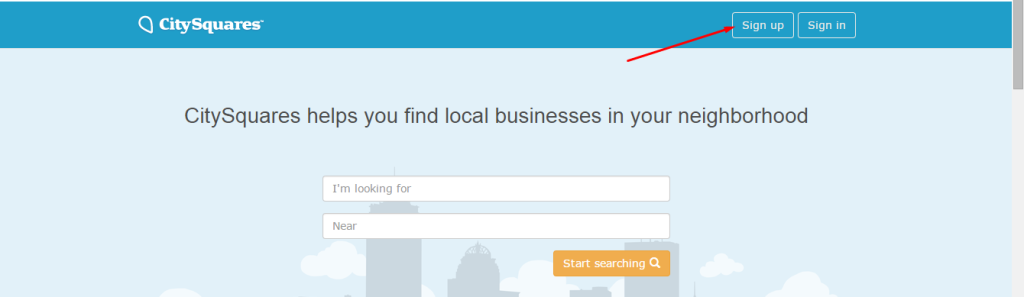
Step 2: Input your personal information then click on “Sign Up” located below the information fields.
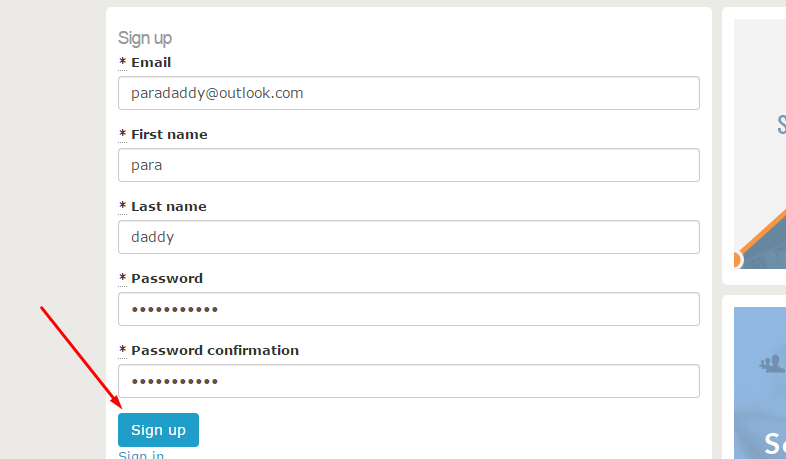
Step 3: An email will be sent to your inbox in order to confirm your e-mail. Check your e-mail and press the “Confirm my account” link.
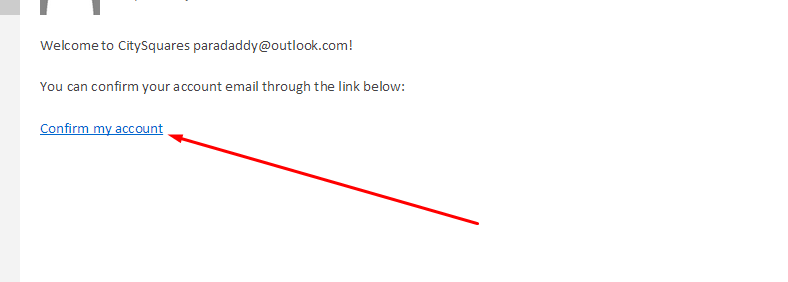
Step 4: Input your e-mail and password. Then click the “Sign in” button.
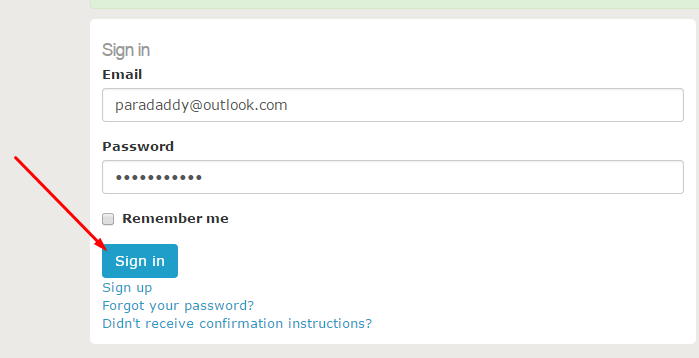
Step 5: Now click on “Add your business” located at the bottom of the page.
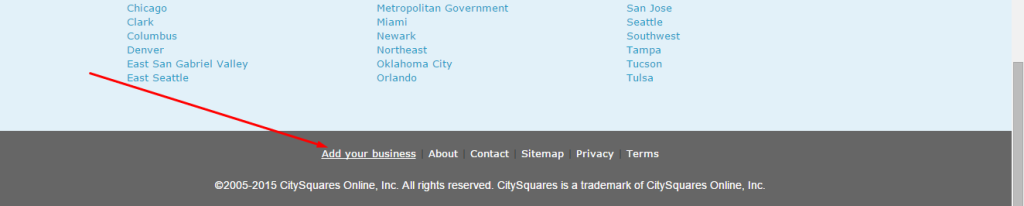
Step 6: Input your business name and click on “Find my business.”
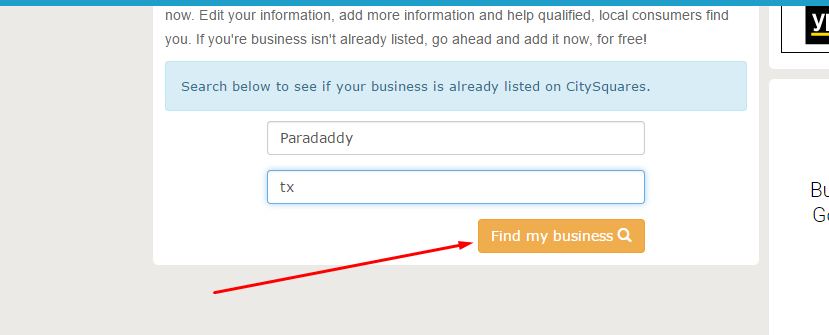
Step 7: Now click on “Add your business” located above the information fields.
Step 8: Input your business information and click on “Create Listing.”
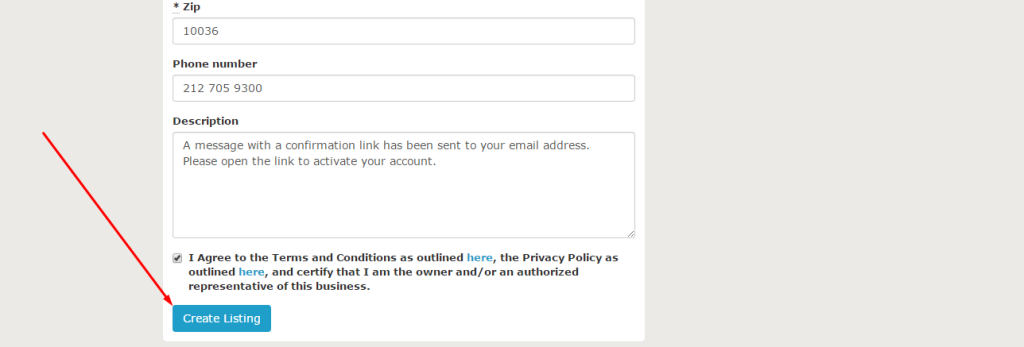
Step 9: Your listing was successfully created.

It is really that easy! Now you have successfully created your listing with City Squares, one of the top listing websites on the Internet today. With more visibility to customers nearby, you are effectively enticing customers that truly matter to your business.
If you would like to learn more about how Advice Local can help your business with their digital presence across the Internet, feel free to contact our customer service!
Trouble Getting Listed on City Squares? Let Us Do The Work For You