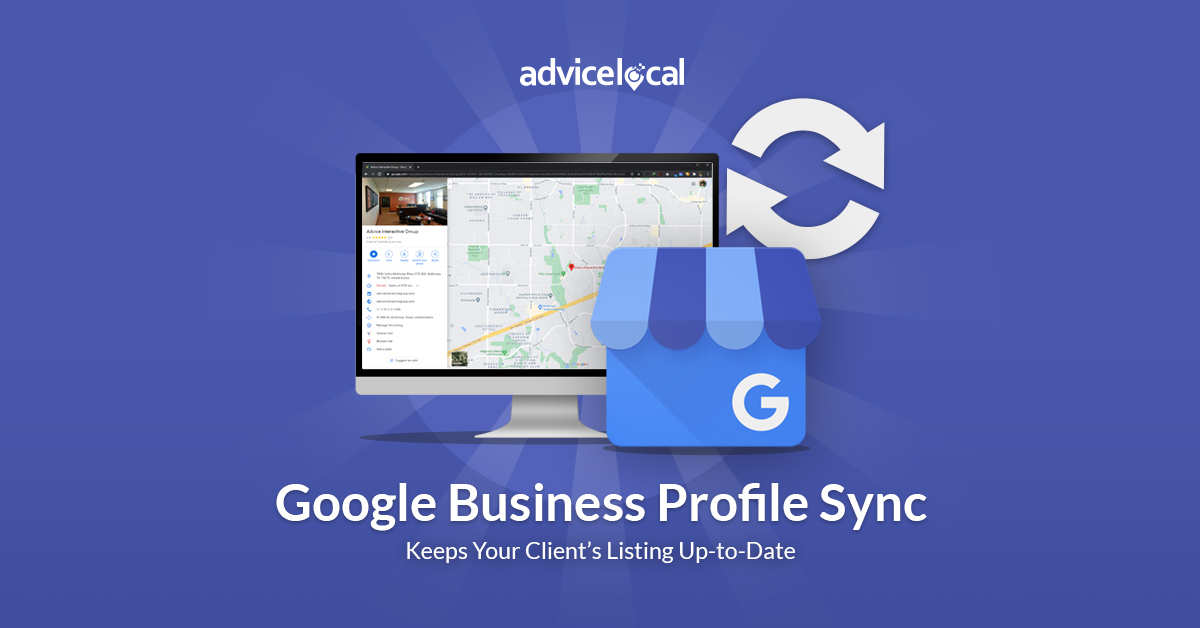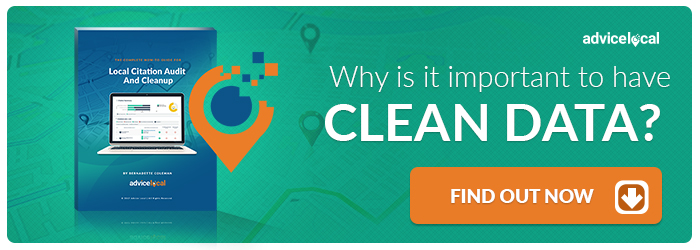Today, I’m going to share with you about a hidden gem available in our partner dashboard, Google Business Profile (formerly Google My Business) Sync, or GBP Sync for short. It’s available for all partners – using our Google Business Profile Claiming service is not required. And there is no additional cost for using this feature.
Using the Google Business Profile Sync feature has some real benefits, too.
Benefits of Google Business Profile Sync
- Easily update your client’s GBP listings from our dashboard. As long as you have the accurate data in the edit client section, we can update it to their Google Business Profile listing.
- You can see at a glance what information is on your client’s GBP listing right from the partner dashboard.
- If you have GBP Sync turned on, with a few clicks you can protect certain fields you do not want Advice Local to sync to the GBP listing. For instance, if you are using a tracking phone number or tracking URL on the client’s GBP listing, you may not want those synced.
Who Can Use Advice Local’s GBP Sync Feature?
This feature is available in all our partner dashboards. So yes, partners who are still on our legacy dashboard, you can use GBP Sync too. However, the protected fields feature is not available in the legacy dashboard. Legacy partners, you’re also missing out on many other features such as our Google Business Profile tool that lets you schedule images, GBP posts and Questions & Answers to your client’s Google Business Profile listing. You can even respond directly to GBP reviews through our GBP tool.
How to Turn On Google Business Profile Sync
Click your email address on the top right. A dropdown will appear. Click GBP Config. From here you can give your Advice Local partner dashboard access to your GBP listings. You will be required to log into the account that you manage those listings with. Once you grant access, you’ll want to set up the protected fields.
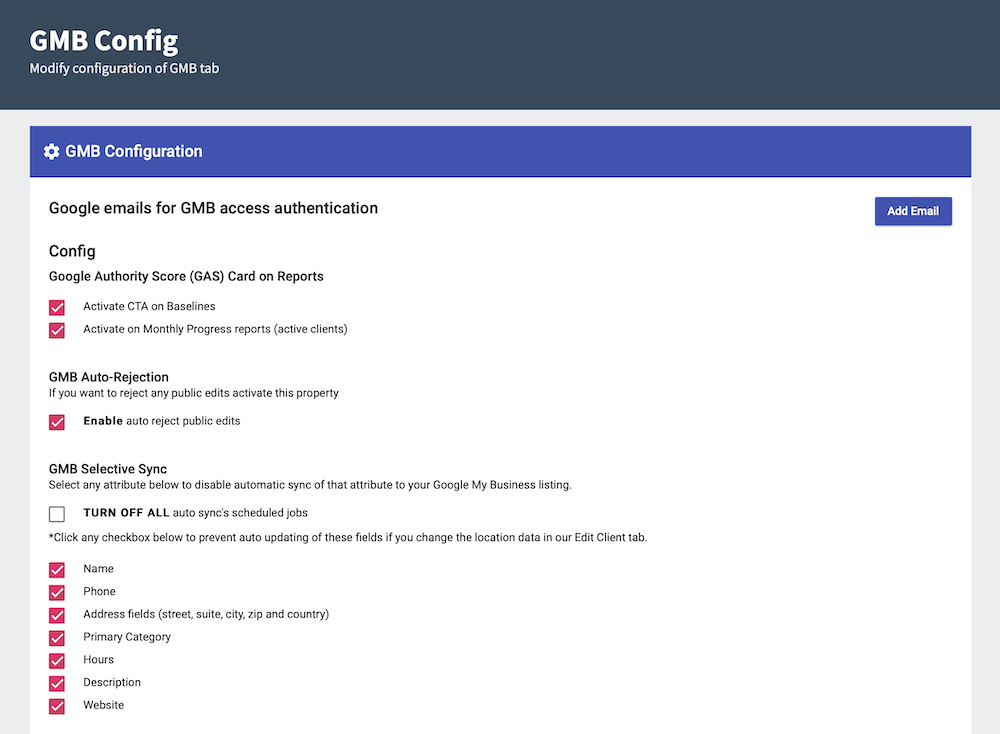
You’ll want to click the checkbox to turn ON the fields you want to protect. If you do not want to protect the fields, you simply would NOT check any of the boxes. Additionally, you are setting the default settings for ALL the clients listed in your dashboard, not a single Google Business Profile listing.
Once you have set up GBP Config, you can select an active client’s account. You’ll want to click Enhanced GBP to view the Google Business Profile listing data. From there, select the Location Data tab. You’ll now be able to view the data that we have in our database in comparison to the data in GBP.
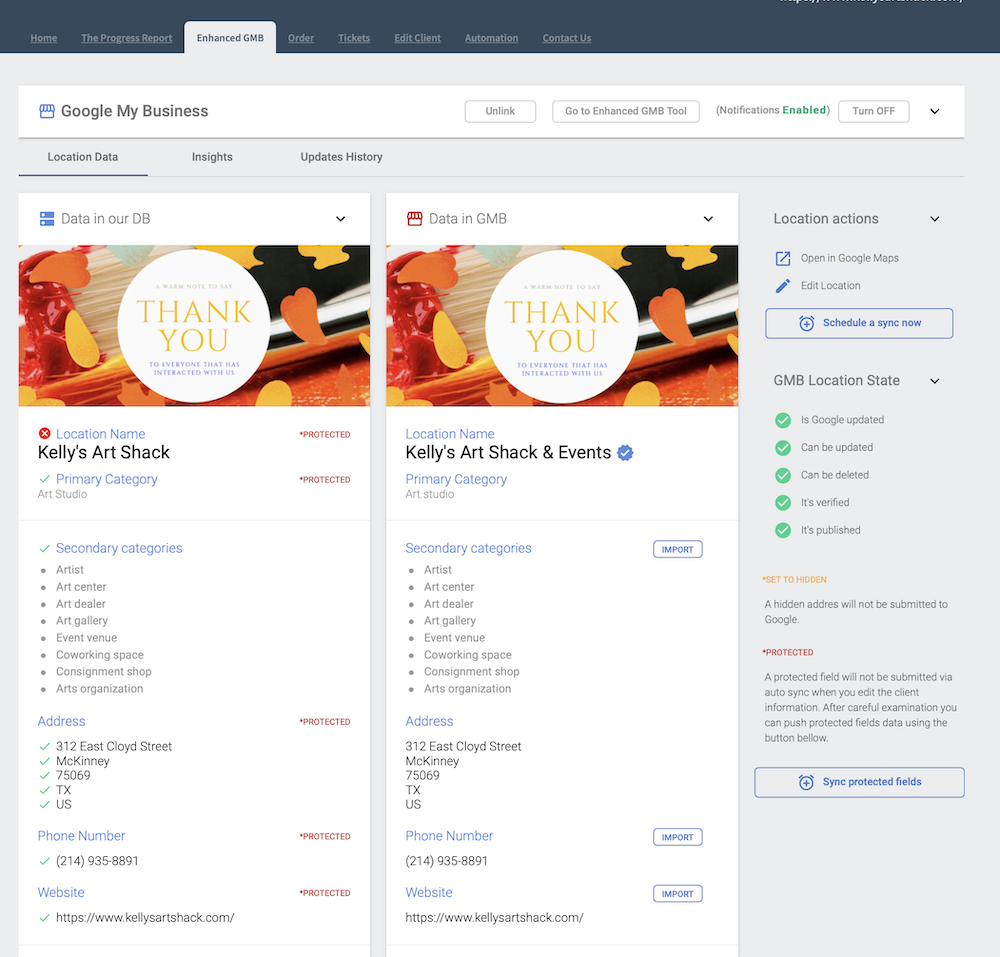
As you can see above, if you have the protected fields turned on, you can import the data in GBP to our database in the Advice Local database at an individual level. Additionally, if you would like, you can Schedule a one-time GBP Sync for a specific client.
You Need Google Business Profile Help? We’ve Got Solutions
At Advice Local, we’re all about providing superior listing management solutions and tools to our partners. Google Business Profile Sync is just one of the many features we have available. Request a demo today to learn how we can help you to help your local business and brand clients expand their digital footprint online.