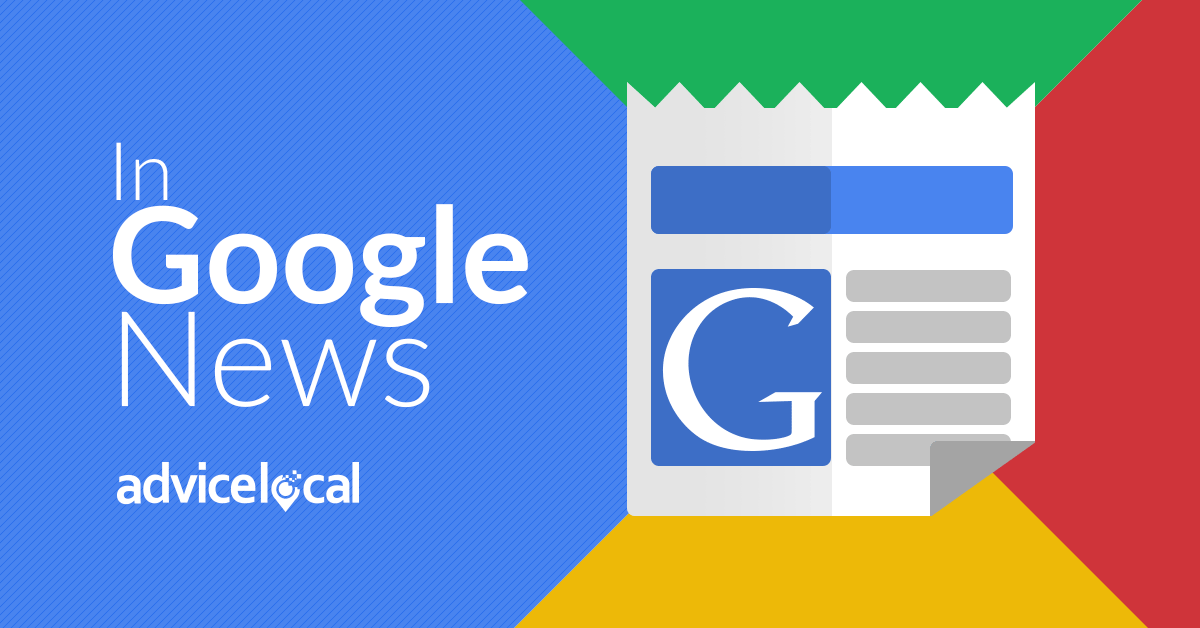Last week one of our team members was working in the Google Business Profile (formerly Google My Business) Dashboard and noticed a change that makes our work easier. We thought you’d like to hear more about it and explore how it can help you manage your own Google Business Profile.
The updated dashboard allows users to quickly locate listings based on their current status. Under Account Summary, listings are organized by whether they’re published, not published, pending review, permanently closed, disabled, or suspended.
The Updated Google Business Profile Dashboard Look
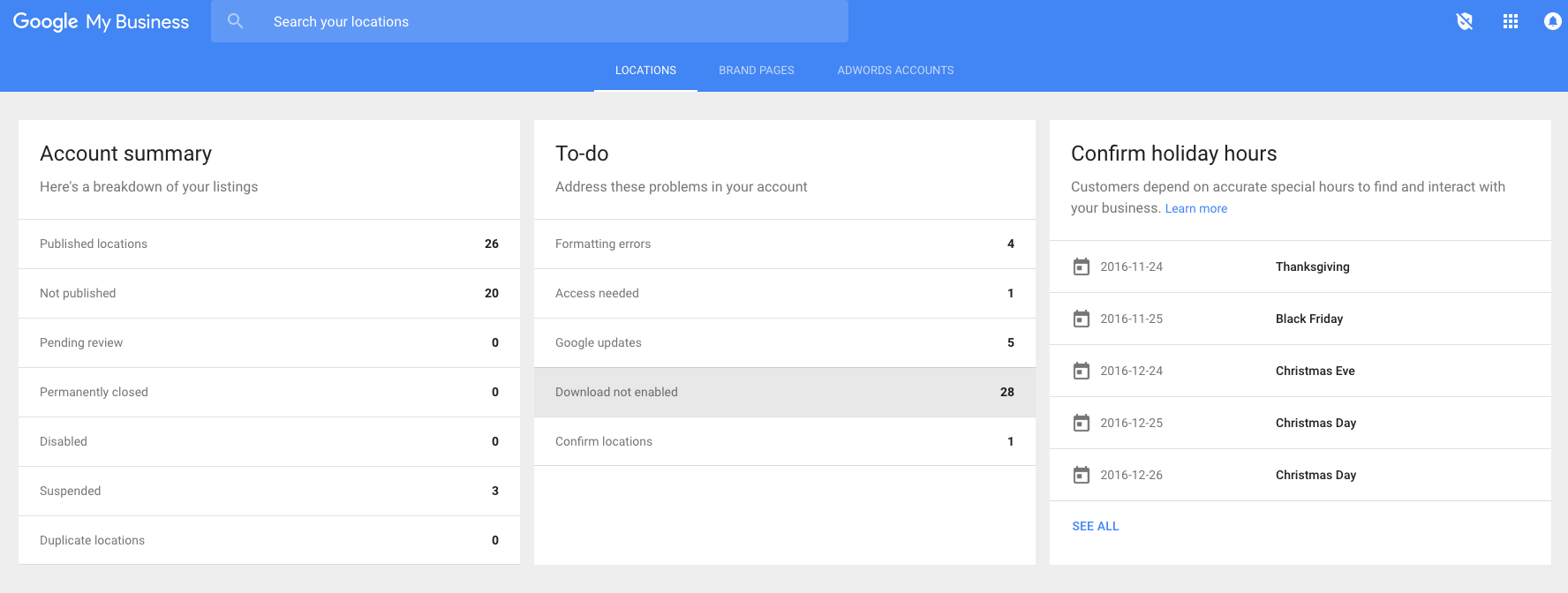
Manage Business Listings, Issues, and Updates in One Place
Immediately upon logging in, you’ll see the helpful “To-do” tab front and center. This area provides a list of any outstanding issues that should be addressed by the account holder, such as duplicate listings or another listing that has been found with the same address. This section of the dashboard also alerts business owners to any Google updates or downloads that must be manually installed.
“Download not enabled” means there are updates that must be viewed and approved by going into the actual listing, reviewing the information, and clicking the submit button at the bottom of the page.
Easily Toggle Between Card View and List View
To access the card view, simply scroll down a bit further. The option to view all locations as a list is also available.
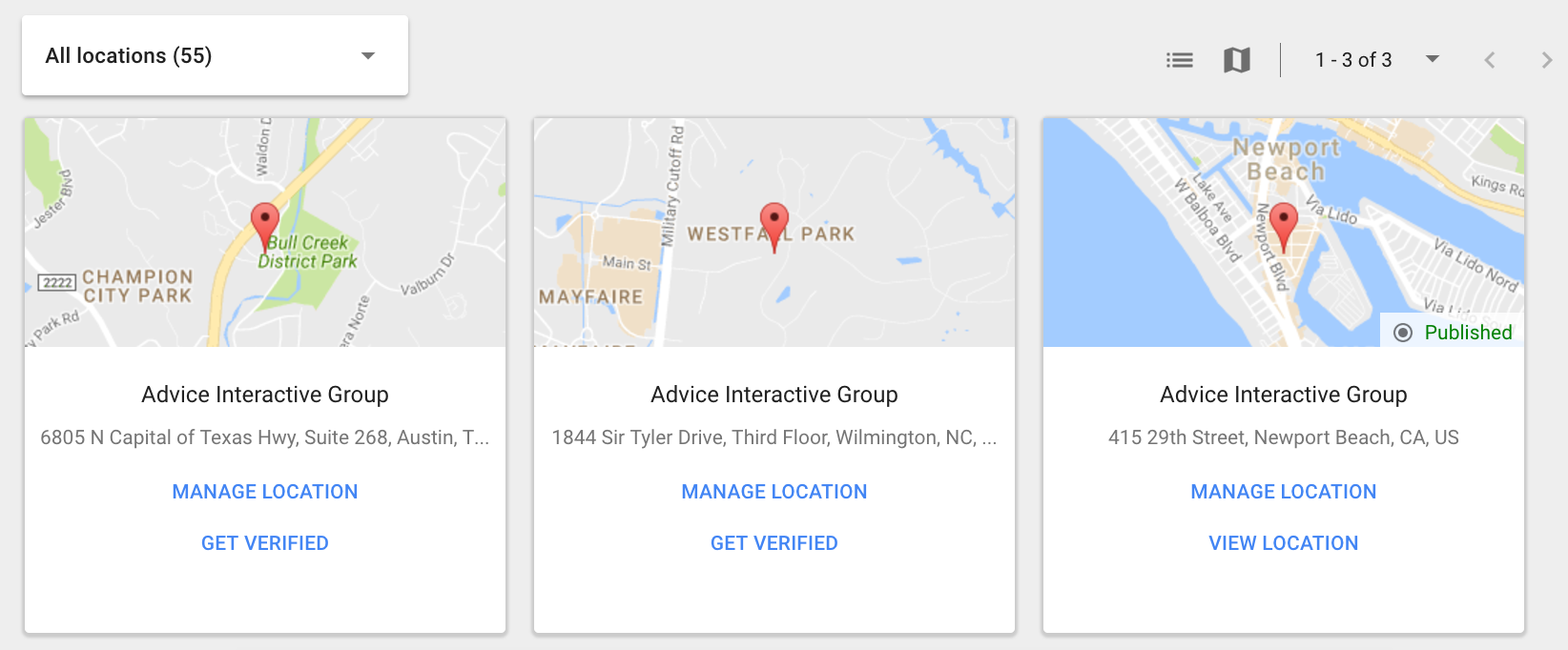
If you’d like professional help creating or optimizing a Google Business Profile, get in touch with Advice Local today. Give us a call at 855-714-7634 or contact us online.