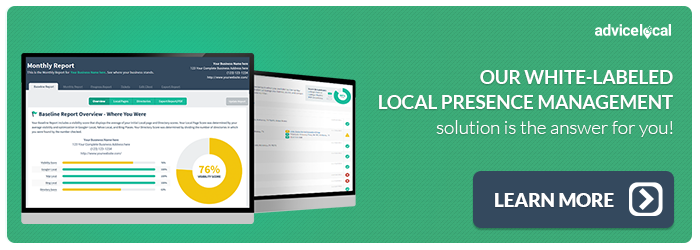How To Add A Business Listing To Biz Hwy
There’s nothing wrong with a simplified business directory, and Biz Hwy aims to create a straightforward and convenient solution for local service providers. Unfortunately, Advice Local does not partner with Biz Hwy at this time. We have many other directories in our network, all of which we’re proud to work with daily. Find out why by scheduling a free demo with our team.
-
Click on the above link.
-
Click on “Add Free Business Listing.” This link is located toward the top of the page on the left hand side.
-
A pop up box will appear. Here you will enter your business name, select the category you want your business to be listed under, and your state. Once entered, click “continue.”
-
Another pop up will appear where you can add a sub-category. You will also be required to enter address, telephone, email, and a password. (Ensure you pick a unique and hard to guess password). A verification for your listing will be sent to the email you enter.
-
Once the information has been entered, click “review.”
-
Then next page will display a map of where your business is located according to the information you have entered. You have the option of not having a map displayed with your listing. Further down you are presented with further options in relation to enhancing your listing on Biz Hwy. These options are not free, so read carefully before making a decision. If you wish to keep your listing free, click “continue.”
-
The next page states that you need to check your email for verification of your listing. Open the email from Biz Hwy and click the link provided to activate your account.
-
Once you have clicked the link, you will be taken back to Biz Hwy. The page you are taken to has further discounted offers. These are optional.
-
To access your Biz Hwy account, click “My Account/Login” on the top left hand side of the page. Enter your state, email, and password. The area you will be taken to offers further options, as well as the option to delete your account, and whether or not you wish to have messaging on your listing. Please note: If you do make any changes in your profile, make sure you click “Update Listing” at the bottom of the page.
-
To find your listing, simply click on “Search Business Directory,” enter information as entered by you, ie state, city etc.