Business owners who decide to invest some time and effort into broadening the company’s online presence through local business directories are on the path to local SEO success. Getting listed in local directories is an important step toward distinguishing the business from its competitors. Now, the next step is to determine which listings the business should be a part of. One that every business definitely needs to manage is a Google Business Profile (formerly Google My Business).
Here’s how to create a Google Business Profile for a business in five easy steps.
Five Easy Steps for Creating a Google Business Profile
When people wonder how to create a Google Business Profile, many of them simply assume it will be a complex, time-consuming undertaking. But that couldn’t be farther from the truth. You can, in fact, have a listing up and running in as little as five minutes or even less. Follow these steps and you’ll be ready to go!
1. Follow this link if the business only has a few locations to manage. If the business has multiple locations, create separate business accounts here. For this example, we’ll look at creating or claiming a listing for a single location. Select “Start Now” and then search for the business.
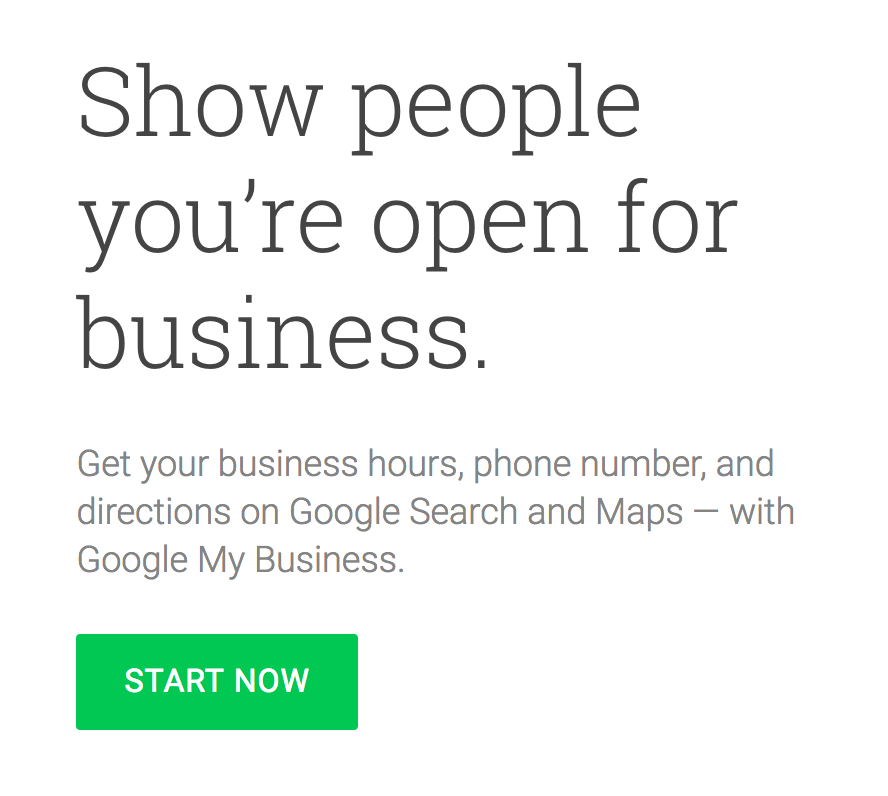
2. Type in the name of the business or business address. If the business listing comes up, it might already exist, so you can request to gain ownership of the listing. Here’s an article on how to claim an existing Google Business Profile. If nothing comes up, enter the rest of the business information and click “Continue” to create a new one.
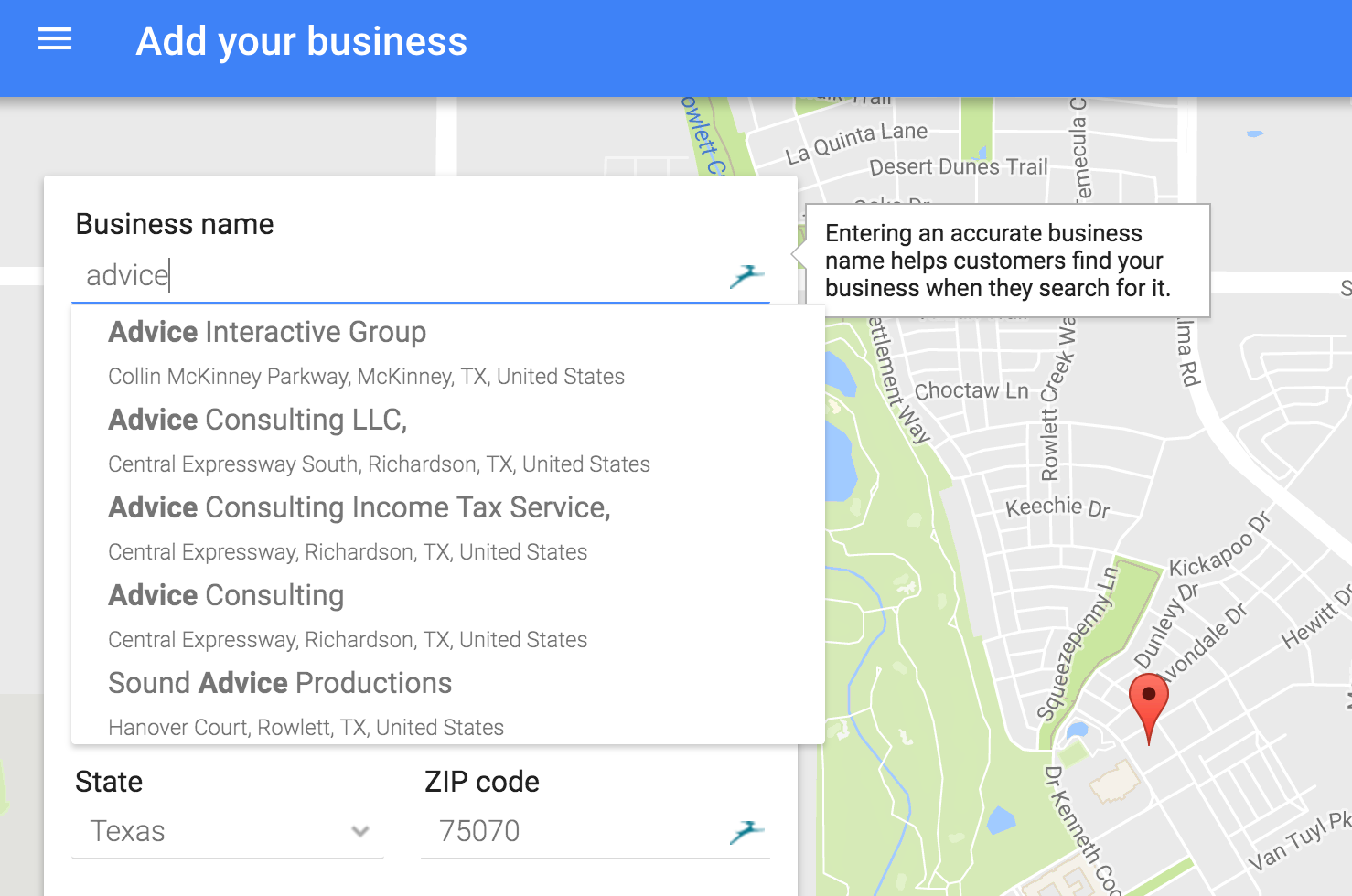
3. Ensure the business’ name, address, and phone number are correct. It’s extremely important to enter accurate information so that the business’ information is consistent across the web.
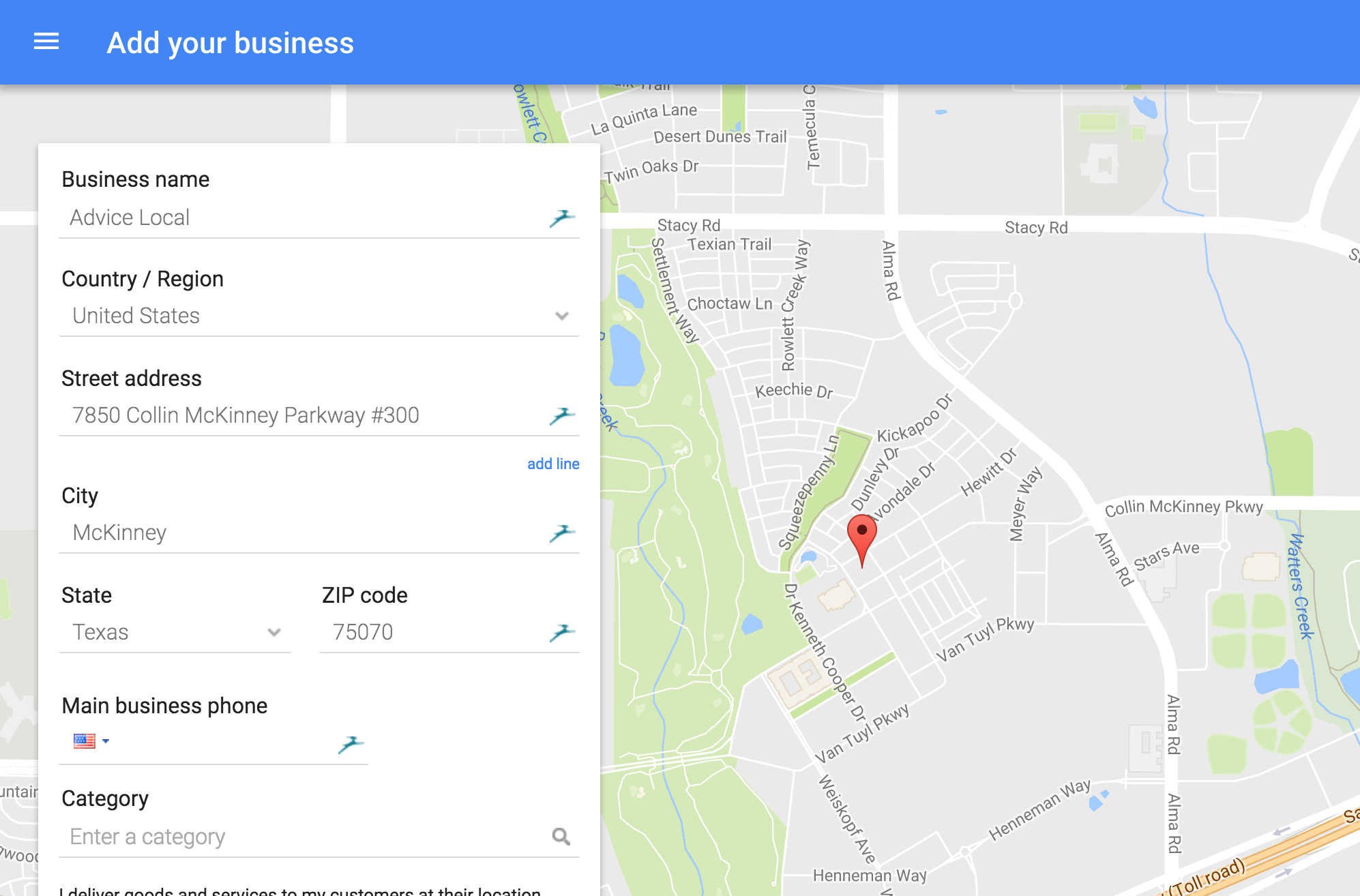
4. Eventually, you’ll be asked to verify the existence of the business by mail or phone so that Google knows that it is actually located where you say it is. Once you’ve received the pin and have entered it into your account, the business location will be verified.
5. Celebrate being one step closer to optimal local search visibility!
Don’t Forget to Optimize the Google Business Profile
In order to get the most out of the Google Business Profile it should be optimized. This means adding high-quality photos to make the business stand out, using the right keywords throughout the listing, and putting the listing on the business’ website as well as in employee email signatures. A Google Business Profile won’t deliver many benefits if it’s not optimized so that people can learn more about what the business has to offer.
Want to take control of a business’ local presence? Get started today with a free visibility report! You’ll find out how many listings the business has online, identify any duplicates, NAP inconsistency issues, and much more.
Be sure to join us each week for our “Back to the Basics” content series.



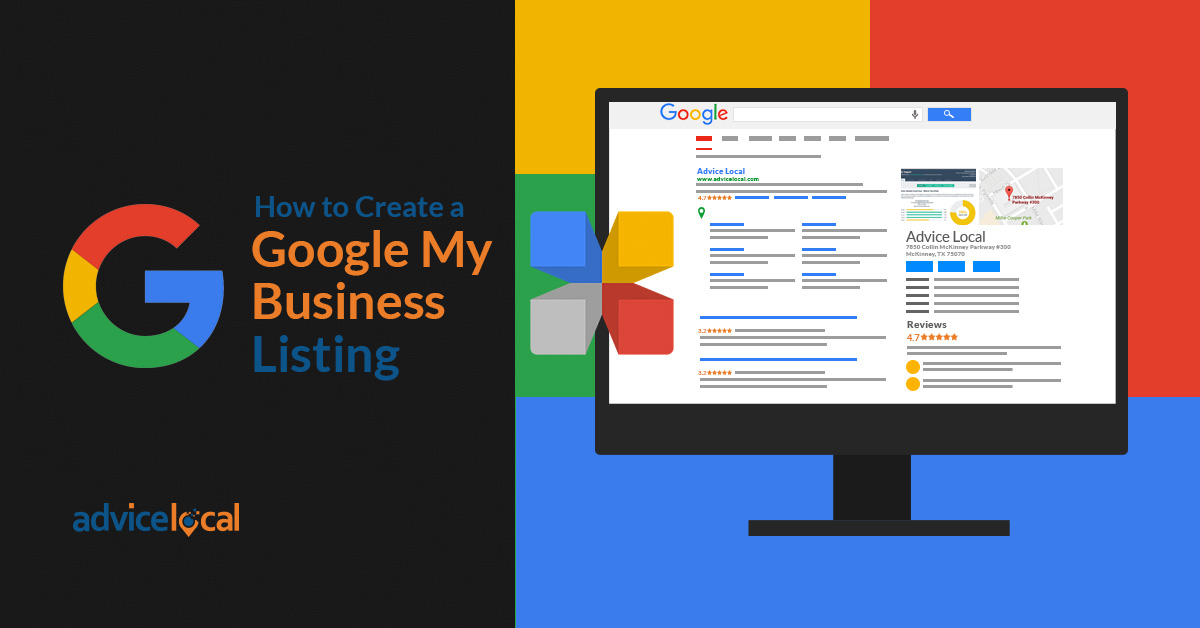
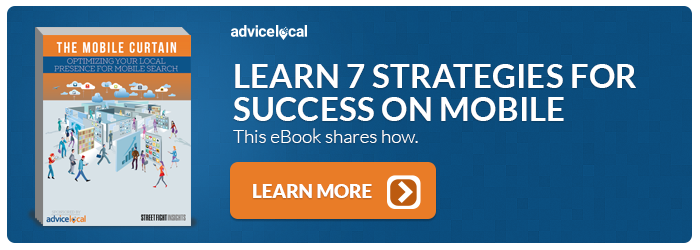
2 thoughts on “Back to the Basics: How to Create a Google Business Profile”
Comments are closed.