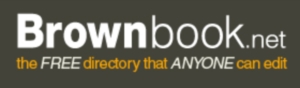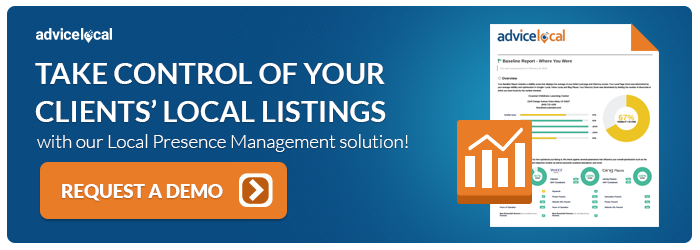Even today, Brownbook remains one of the most essential listing services for a local business. It’s so important that in fact, we wrote a new guide on How to Create a Business Listing on Brownbook!
This is an excellent time to schedule a demo of our listing management services to see how Brownbook and other directories can help.
-
Click on the above URL.
-
Click on “Add a business” which is located at the top of the page on the right-hand side.
-
Fill in all the details you wish to have known about your business.
-
The following page will need you to either log in, or create an account if you don’t currently have one. To register, all you have to do is put your email in to the fields provided and type in a captcha.
-
Now you will need to log in to the email you used to register, open the email from BrownBook and click on the link under “Please click the following link to activate your account:”
-
Next you will be directed back to BrownBook. Enter a screen name that you would like to use, and a password. Click “Register.”
-
The next page will confirm that you have successfully registered with BrownBook, and can now continue on to list your business.
-
You can now add your business by clicking the “add a business” link toward the bottom of the page. You can also complete your profile as well.
-
Unfortunately, if you hadn’t previously registered with BrownBook, you will be required to re-enter all the information as with step #3. Click “Next” when done.
-
The next page will require you to enter a captcha. Enter the letters and/or numbers and click “Submit.”
-
You will then be taken to a page instructing that your listing is awaiting approval.
-
While waiting approval, you can fill out your public profile if you choose to. Clicking the “Home” link will take you back to BrownBook’s homepage where you can check your account, or log in to see your public profile.
-
Once you’ve been approved (approximately 24 hours) you can log back in and make any changes you need to make. You can log in regularly to check up on any reviews left by customers.