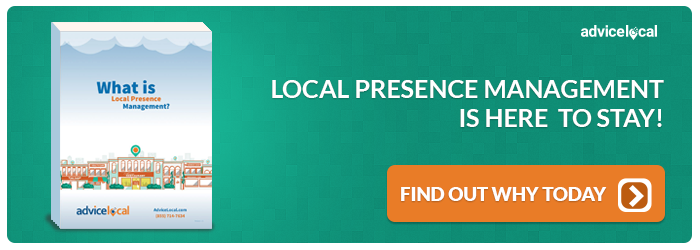How To Add A Business Listing To Angies List
Even today, many years after its founding, Angie’s List remains one of the top business directories worldwide. It’s known as Angi these days, and the home service pro network and online reviews remain the same! We’re excited to help you learn how to add a business listing to this excellent directory, but for now, maybe you’ll want to schedule a demo with our team.
- Click the above link.
-
Next you will need to click the “Business Owners” tab which is located at the top right of the page.
-
A slide show will then appear advertising different services of Angie’s List. You can either wait for the “add your business” picture to click on, or you can use the arrows at each side of the page to navigate to the page that lets you add your business.
-
A page will appear asking you to search for your business. Simply add your business name and zip code in the fields provided, then click “Search”.
-
We are naturally assuming here that you have never registered your business on Angie’s List, however, the site may bring up a list of businesses that have similar names to yours. If your company has never been added to Angie’s List, click “add company.”
-
The next page is where you will add your business name, address, phone number, and your own name. You will also need to select a general service, as well as selecting one or more categories appropriate for your particular business. Make sure you click the arrow facing right to have your category/categories showing in the box on the right. To remove one, click the arrow facing left.
-
Next you will need to set up your account access. Enter your name, email, and password. They will also ask how you heard of Angie’s List. Pick an answer then click “Submit.”
-
The next page will request you set up your profile.
-
The next page will have you tick a box confirming that the information provided is correct and true.
-
Don’t be surprised if you now get a page stating your listing is incomplete. Fill in the details of anything missing, then click continue. Repeat this for any page appearing that requests more information.
-
You will eventually come to a page asking what form of payment you will be using. Unfortunately, you will have to tick every radio button next to each form of payment. “Yes” if you can pay using that method, and “No” if you can’t or don’t wish to.
-
You will then need to fill out information relating to how long you’ve been in business, hours of operation, insured etc.
-
You will then be prompted to select a “storefront”, or offers to attract consumers. In order to set up any special offers, you will need to speak to an Angie’s List representative.